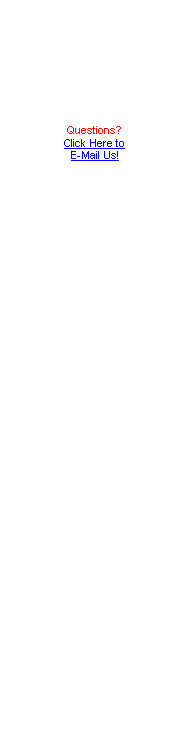|
Stopping SPAM
SPAM is unwanted e-mail from senders that you don't wish to correspond with. It's the electronic equivalent of junk mail. The longer that you have an e-mail address, the more SPAM you will receive. Why? Because once your name gets on a single mailing list, that list is copied, then integrated into a newer and larger lists, which are used by more and more SPAMMERS.
How do you get on a list? It's as simple and innocent as buying something on-line, or signing up for e-mail notifications from a legitimate company. Some really sneaky SPAMMERS just send out mail to lists of names using every domain name (like acsmetro.com) that has been registered. They ask for a receipt - which is the electronic equivalent of confirming that your address is valid. Once they've confirmed an address, it's added to the SPAM list.
How do you fight back? It's easy - just refuse mail from SPAMMERS! It's like putting a wastebasket under your mailbox, and having your letter carrier sort the out the junk mail from the mail that you want. All you have to do is tell your e-mail program WHO the SPAMMERS are!
For Outlook Express 5.x and 6.x
1. Highlight the offending message.
2. Click on Message in the top menu bar.
3. Select Block Sender.
4. A requester will pop up that tells you that the sender has been added to your Blocked Senders list. It also offers the opportunity to delete all messages from that user. Click on the Yes button to continue.
5. If you accidentally put someone on your Blocked Senders list, you can remove them by selecting Tools in the top menu bar, clicking on Message Rules, then selecting Blocked Senders List. This will bring up your list of blocked senders. Scroll down until you find the address you want to reactivate, highlight it, and click on the Remove button. This will allow that address to send e-mail to you again.
For Outlook 2000
1. Click on the offending message with the right mouse button.
2. Move to Junk E-mail, the select Add to Junk Senders list. This will automatically filter out e-mail from that sender.
If you accidentally put someone on your Junk Senders list, you can remove them by clicking on Tools in the top menu bar, then selecting Organize. This puts a new window on the screen. In the Organize window, select Junk E-mail. This will bring up new content, with a section that reads:
The Junk and Adult Content filters identify messages by looking for key words. They are not 100% accurate. For more options click here.
3. Click on the link that says "click here", then select the link that says "Edit Junk Senders". This will bring up a window with a list of e-mail addresses that are on your Junk Senders list. Select the address that you want to receive mail from, and then click on the Delete button. You will now be able to receive e-mail from that address.
You can create rules that send any messages with particular words in the subject line to the deleted items folder. Just open your e-mail program, select Help, and look for the section on Creating Rules.
|